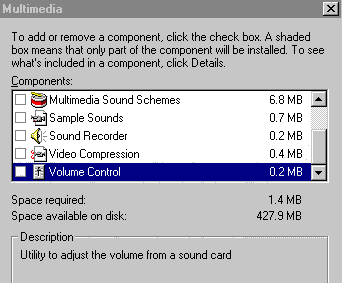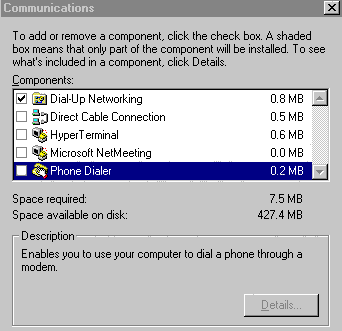More Hardware (and
Software) capers.
John Saxon pushes the envelope.
Further to my article on a new motherboard
and other upgrades (16 Bits Jan 97), you would have thought that
I had learnt my lesson and settled down to my newly modified,
(and working) system. But I guess I’m just a glutton for
punishment. I had made another trip to the USA and brought back
some more bits - gotta have the latest and greatest (for at least
a couple of weeks). Before the hardware elite sneer too much,
bear in mind that the bits were brought in early August, so specs
have improved and prices decreased since then.
My Tyan Tomcat III motherboard was running
a 75 MHz Pentium (over clocked to 100 MHz) just fine – but
the lure of a faster CPU and some other stuff was too great. As
usual the real hardware buffs should get some laughs from
all of this.
So eventually I brought back…..
-
- 200MHz AMD K6 MMX CPU at
US$217 plus a new good quality CPU fan.
- Video card. Cardax Tseng Labs
ET6000 128 bit card at US$39 plus US$30 for
another 2mb video RAM (total 4Mb RAM).
- Samsung 20X CDROM drive chosen
for it’s front panel buttons and price of
US$69.
CPU and BIOS:
My biggest worry was not the installation
of the new CPU and fan, but in order for it to be properly
recognised and used by the hardware, I would need to upgrade by
"flashing" a new BIOS version. I learnt this from the
Internet newsgroup that covers the Tyan motherboard. I was not
convinced that the flashing process would be totally foolproof
(necessary in my case), because if you mess up, you can be
effectively minus one computer - one has to find someone who will
sell you a new BIOS chip to get the beast to boot again. So I
sought and received some good advice from the newsgroup
(alt.comp.periphs.mainboard.tyan) and ended up with the following
procedure.
-
- Obtained (via Email) the
latest BIOS flash utility program and new BIOS
binary data file from RCSystems (http://www.rcsystems.com) who are Tyan experts and much more
active in the news group than Tyan themselves.
- Deleted the drvspace.bin and
dblspace.bin files from the root of c:\. They
take up unnecessary space in RAM and I have no
immediate plans to disk double.
- Set the CMOS back to default
values
- Ran the flash utility software
- Shorted the on motherboard
jumper for 10 seconds or so to ensure default
values
- The system booted O.K!!!
- Reinstalled my system specific
CMOS variables and the system refused to boot up!
No video, no activity, apart from some POST
beeps!
- Shorted the "default
values" jumper again, and re-installed the
same CMOS changes one at a time, booting each
time to find the offender. Needless to say I
eventually re-installed them all with no more
boot up crashes then or since! Strange things
these computers.
Then the CPU was changed and the new fan
fitted (using heat sink compound of course – most important
with these devices). The relevant CPU voltages were set using the
motherboard jumpers (MMX computer’s use 2 CPU voltages), and
then the system booted up normally! Woops…..Actually I
forgot to change the clock jumpers from my overclocked 75Mhz CPU
and the bios detected the 200Mhz CPU running at 233Mhz! Actually
the system ran well at 233Mhz (the board only officially supports
75-200Mhz CPUs), but the on-board power regulators were running a
little too hot for my peace of mind. So I set it back to 200Mhz
and the hardware has been ultra-stable since – but the
temptation is there for some future experiments.
Video Card:
There were some dramas after replacing the
old ATI card. These were possibly caused by my failure to totally
remove the old drivers (the ATI was pre-W95 era and the drivers
had to be removed with a DOS program) – but I forgot about
that. Ended up with lots of safe mode operations. Comment –
Safe mode is supposed to help you resolve hardware and software
conflicts, but because most drivers are not loaded in safe mode,
I find that Device manager often says there are no problems
– a bit of a catch-22 situation. As a result of all this I
reloaded W95 several times using the default VGA drivers and
finally got it sorted.
My other piece of pre-W95 hardware is a
fabulous Ensoniq Soundscape sound card. The software for this has
to be loaded in a complex sequence each time W95 is loaded. At
one point I began to get an error message on W95 load of
"missing snddrv.dll" or something similar, followed by
"it is now safe to turn off your computer"! No
opportunity to go to safe mode or anything – so back to
another W95 re-load – are we having fun yet???!! But
eventually it all got back to normal and so I decided to swap the
CDROM drive – I really do try to do one thing at a time if
possible.
CDROM Drive:
Magic! Plug and pray worked! Swapped the
hardware, switched on, W95 detected the change, loaded the new
drivers and I had 100% operation, data and audio. Sometimes one
has to come up smelling of violets, but using the latest model
hardware certainly helps.
The aftermath:
Random crashes!
I thought that was it….. But who said
that life was meant to be easy for those trying for the ultimate
upgrade on a budget? I had noticed the occasional program crash
– usually something like "invalid page fault in
KERNEL32.DLL" or other GPF errors. But then after a few days
they got gradually worse. Sometimes I would leave 10 or more
applications running, come back after an hour or so and the
system would not exit the screen saver or power down state.
CTRL-ALT-DEL would sometimes say that almost all the applications
had failures or "execution errors". Sometimes even the
task manager would not run. Additionally some programs like newly
installed Word 97 would not run at all – putting the system
into some sort of incoherent video mode that affected all
programs – so W95 re-boot was needed. Pointcast Vrs 2 also
stopped running with various faults at start-up. Reloading these
applications did not help. Something had to be done.
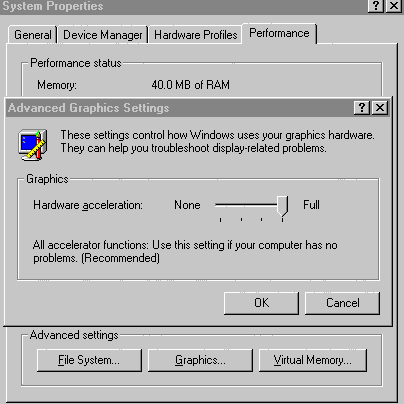 My instinctive reaction was that the problems were
caused by hardware – perhaps something like my weird mix of
memory SIMMs. Tried tweaking everything I could think of, without
success. Then one day I started looking at performance parameters
and came across the advanced graphics settings (fig 1) – the
new card had set the default to maximum acceleration.
My instinctive reaction was that the problems were
caused by hardware – perhaps something like my weird mix of
memory SIMMs. Tried tweaking everything I could think of, without
success. Then one day I started looking at performance parameters
and came across the advanced graphics settings (fig 1) – the
new card had set the default to maximum acceleration.
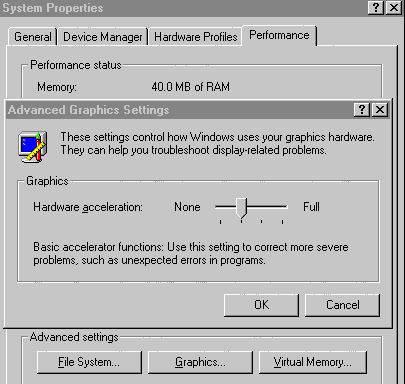 One step down resulted in the comment "use this
setting for problems with the mouse pointer", one step lower
and the window shown in fig 2 appeared. Now that looked
promising. Set the acceleration there – and bingo! No more
random problems. I checked the card manufacturer’s web site
for updated drivers, but the drivers were the same as I received
with the card – however I eventually thought that a check of
the video chip manufacturer’s site might be worthwhile. So
off to http://www.tsenglabs.com and bingo! There was an updated driver which was
stated to "fix the Word-97 problem" – which it
did. What’s more I was then able to return to full video
hardware acceleration and back to a rock solid system.
One step down resulted in the comment "use this
setting for problems with the mouse pointer", one step lower
and the window shown in fig 2 appeared. Now that looked
promising. Set the acceleration there – and bingo! No more
random problems. I checked the card manufacturer’s web site
for updated drivers, but the drivers were the same as I received
with the card – however I eventually thought that a check of
the video chip manufacturer’s site might be worthwhile. So
off to http://www.tsenglabs.com and bingo! There was an updated driver which was
stated to "fix the Word-97 problem" – which it
did. What’s more I was then able to return to full video
hardware acceleration and back to a rock solid system.
Disappearing Applications!
This problem was definitely digital –
my finger trouble of course. But I believe there were extenuating
circumstances – the really convoluted logic used by W95
designers. Some applications kept disappearing. The most obvious
were dial up networking, and the volume control. With hindsight I
would have probably noticed that other applications such as
paint, calculator and other applications were also literally
disappearing – not even the original directories were left
and this appeared to be reasonably random! I noticed the
networking and volume control particularly as I was using those
most. I re-installed so many times that I must be one of the few
group members who can re-configure dial up networking without
reference to Mike Gellard’s great instructions (Sixteen bits
June 96) – I can even remember 203.10.76.34! So what the
heck was going on?
Don’t laugh too hard, but it turned
out to be my not believing what I read about the windows setup
section of add/remove programs section of the control panel (fig
3).
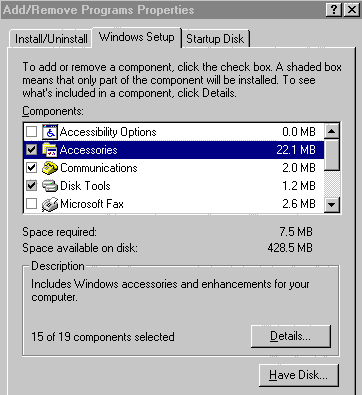 I was so keen to ADD programs, in this case the
Dial up networking component of Communications (fig 4), that I
just ticked that box and none of the other components. Little did
I know that I was then REMOVING all the other components,
including paintbrush and other accessories (fig 5) including
volume control! It appears that (and I still haven’t got it
totally worked out) you must tick every component of every
section to RETAIN the wanted components.
I was so keen to ADD programs, in this case the
Dial up networking component of Communications (fig 4), that I
just ticked that box and none of the other components. Little did
I know that I was then REMOVING all the other components,
including paintbrush and other accessories (fig 5) including
volume control! It appears that (and I still haven’t got it
totally worked out) you must tick every component of every
section to RETAIN the wanted components.
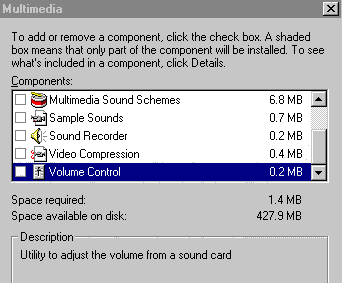
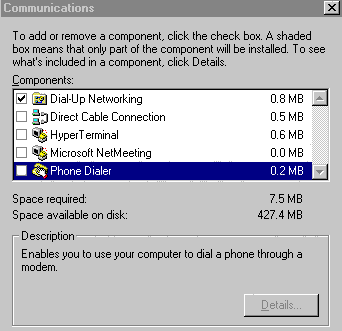
Each time one component was installed, one
or more others was removed! But as the repeated installs were not
concurrent the removes were not obvious. What a ridiculous
system! Why on earth didn’t they just have two sets of tick
boxes – one for adding and another for removing, items
installed previously but not ticked to remain the same? I will
have to send this one in to http://www.creativelement.com/win95ann/_index10 (Windows 95 annoyances) a great set of pages
incidentally. I can’t believe that I’m the only one who
misunderstood this incredible system.
Bits and Pieces.
Serial Ports & PS/2 mouse.
I have 3 serial devices on my system. The
configuration till recently was a serial optical mouse on Com1,
modem on Com4, and the cradle for my PalmPilot organiser HotSync
on Com2. Because of IRQ sharing (Com 2 and 4 share IRQ3) I could
not have the Pilot function at all times due to the clash with
the Modem. Not a huge deal, but I decided to see if I could use
the built in PS/2 port on the motherboard to free up Com1. After
buying a PS/2 connector for US$5 from RCSystems I also managed to
pick up a genuine MS PS/2 mouse for Aus$19 from the local
computer markets. As usual all was O.K with the hardware
installation, but attempts to reconfigure the Com ports under W95
resulted in yet another reload of the operating system! I found
it hard to realise that W95 will not let you install driver
software without "thinking" that you have the right
hardware installed. Once more (after the event) I should have
realised that the easiest way to do this type of thing is to
remove all the old relevant drivers and re-boot (usually several
times) and let W95 recognise the new hardware configuration and
install the relevant drivers.
HP DeskJet Printer.
The last hardware item was that my HP
DeskJet 540 printer started refusing to pick up paper from the
supply tray. I received lots of good advice at a Coffee and Chat
meeting about cleaning the rollers and "blowing" paper
chaff out of it’s innards, but it was very clean and nothing
seemed to fix it. So I resolved to take it apart. Now I should
mention "up-front" that HP do not want you to take
these printers apart! There are no high voltages inside, but
there are all sorts of warnings on the case about "no user
serviceable components inside" – but I’ve never
let that sort of thing put me off. Getting it apart was –
interesting. It has two tamper torque screws providing the first
line of defense. Tamper torque’s are like Alan screws but
can’t be worked by Allen keys as they have a "pip"
in the bottom, or a sloping bottom profile. But all good vandals
have a set of Tamper torque drivers.
Then there were 8 or 10 plastic clips which
all had to be released simultaneously. And finally a fine plastic
ribbon connector joining the power and resume buttons to the
printed circuit board. I could not work out how the connector on
the PCB released and only a slight wriggle ended with the whole
connector coming off the board. At that point I had visions of
consigning the printer to the Mugga lane tip as the connector is
only about 8mm by 3mm by 3mm deep with 6 surface mount solder
connections. However a very fine soldering iron tip, and a very
large magnifying glass got me breathing again and I hastily
reassembled it! The strange thing is that it now picks up the
paper! And I didn’t actually do anything other that look at
the mechanism without any further disassembly. Must have given it
a fright.
Tidying up
Some minor software things still need
tidying up. At time of writing Eudora says, "Could not
install Eudora MAPI system because MAPI.DLL or MAPI32.DLL could
not be renamed". Huh? Both files appear to be O.K in my
Windows\System directory and are apparently write enabled.
Another baffling problem. I could auto (and
manually) play Data and Audio CDs, but Windows CDPLAYER refused
to believe that an Audio CD was in the drive. The player stated
that there is no CD in the drive (or that the CD is a data CD),
and all the play controls were greyed out. Explorer however lists
all the tracks at the same time that CDPLAYER comes out with the
error message! But you cannot play the tracks from Explorer. I
got by using "FlexiCD" - a small program that comes
with Power Toys (a good set of W95 mini-apps available from
http://www.microsoft.com). Flexicd could not list the tracks
either, but the play command (single click on the FlexiCD tray
icon) didn’t care about that. The problem was finally solved
by one of the respondents to a posting I made to a W95 newsgroup,
who pointed me to http://support.microsoft.com/support/kb/articles/Q148/3/66.asp which is one of a good series of pages which
describe W95 error messages causes and fixes. In this case the
solution was to remove and re-install the MS MCI driver –
not an obvious one – but it worked.
So here endeth another saga. I suppose I
should settle down and just enjoy my system – even use it
for useful stuff – but there’s always the lure of the
unknown and more to learn and problems to overcome – is that
why personal computing is often described as a hobby?
Back to the hobby page
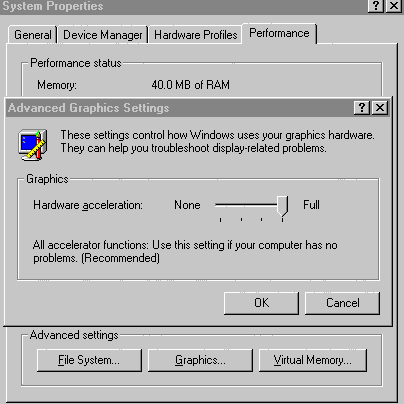 My instinctive reaction was that the problems were
caused by hardware – perhaps something like my weird mix of
memory SIMMs. Tried tweaking everything I could think of, without
success. Then one day I started looking at performance parameters
and came across the advanced graphics settings (fig 1) – the
new card had set the default to maximum acceleration.
My instinctive reaction was that the problems were
caused by hardware – perhaps something like my weird mix of
memory SIMMs. Tried tweaking everything I could think of, without
success. Then one day I started looking at performance parameters
and came across the advanced graphics settings (fig 1) – the
new card had set the default to maximum acceleration.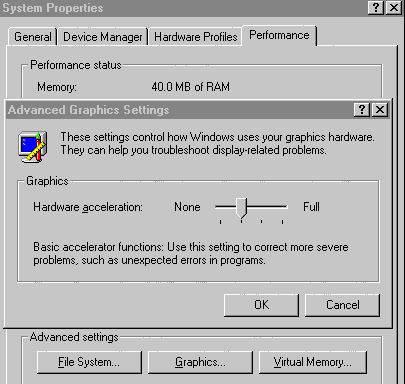 One step down resulted in the comment "use this
setting for problems with the mouse pointer", one step lower
and the window shown in fig 2 appeared. Now that looked
promising. Set the acceleration there – and bingo! No more
random problems. I checked the card manufacturer’s web site
for updated drivers, but the drivers were the same as I received
with the card – however I eventually thought that a check of
the video chip manufacturer’s site might be worthwhile. So
off to
One step down resulted in the comment "use this
setting for problems with the mouse pointer", one step lower
and the window shown in fig 2 appeared. Now that looked
promising. Set the acceleration there – and bingo! No more
random problems. I checked the card manufacturer’s web site
for updated drivers, but the drivers were the same as I received
with the card – however I eventually thought that a check of
the video chip manufacturer’s site might be worthwhile. So
off to 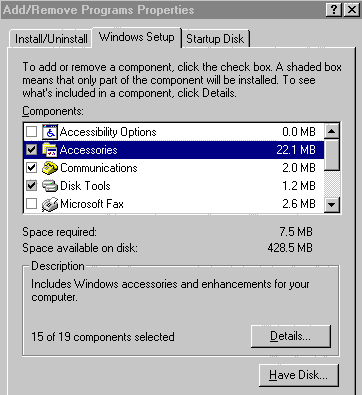 I was so keen to ADD programs, in this case the
Dial up networking component of Communications (fig 4), that I
just ticked that box and none of the other components. Little did
I know that I was then REMOVING all the other components,
including paintbrush and other accessories (fig 5) including
volume control! It appears that (and I still haven’t got it
totally worked out) you must tick every component of every
section to RETAIN the wanted components.
I was so keen to ADD programs, in this case the
Dial up networking component of Communications (fig 4), that I
just ticked that box and none of the other components. Little did
I know that I was then REMOVING all the other components,
including paintbrush and other accessories (fig 5) including
volume control! It appears that (and I still haven’t got it
totally worked out) you must tick every component of every
section to RETAIN the wanted components.