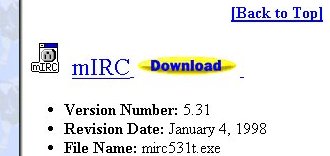http://tucows.interact.net.au. If downloading from Tucows, first select your
platform, such as Mac, Win 95, or Win 3.1, from the left-hand column.
Then scroll down to the Entertainment section and click on the button which links to Chat IRC Clients. If you're using a PC, scroll down the page which comes up, choose mIRC, and click on the yellow Download button (like the one in the image below). If you're using a Mac, choose either MacIRC, or Shadow IRC clients.
.